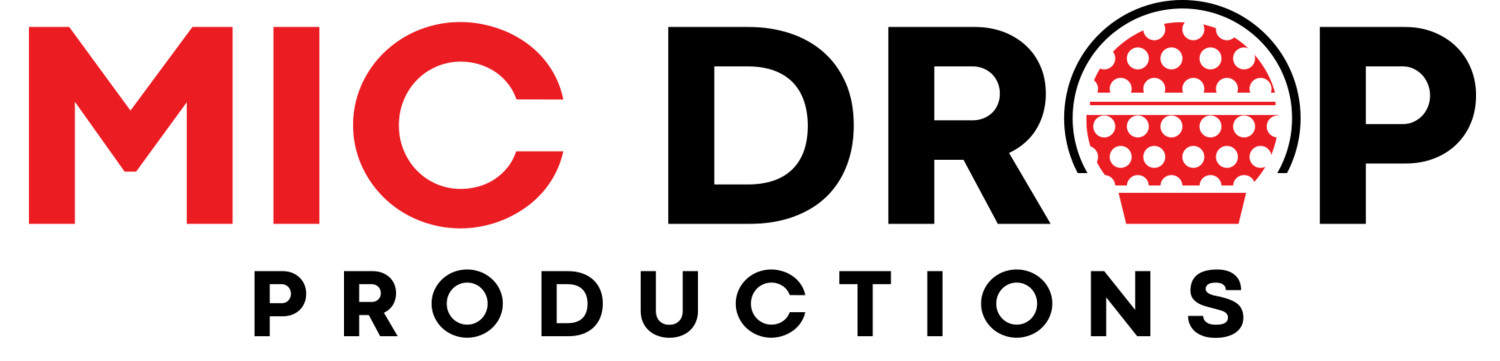Get ready for a fun time, Greystar!
Let’s get you set up and ready to play.
For the best experience, we recommend using Google Chrome and disabling any VPNs during gameplay. If playing on a mobile device, be sure you’re connected to Wi-Fi to avoid any video buffering.
STEP 1- CREATE YOUR FREE TWITCH ACCOUNT
To play Trivia Stream, you’ll need to create a free Twitch account. You’ll create a username, password, and connect either your phone or email account.
Note: when creating your password, it’s recommended that your password be at least 8 characters long while using at least one capitalized letter, one lowercase letter, at least one number, and a special character. For more assistance, click here.
Already have a Twitch account? Great! Skip on down to Step 2.
STEP 2 - REGISTER FOR THE SHOW
Now that you’ve created a Twitch account, let us know who you are! This allows us to send you your prize(s) if you win during the show.
STEP 3 - CONNECT TO QUIZ KIT ON TWITCH
Quick Note: You’ll complete this step once we go live on the Twitch channel on the day of the show— typically about 15 minutes before showtime.
STEP 1- Visit the Greystar Twitch channel: https://www.twitch.tv/Greystargameshow
STEP 2- Follow the directions below based on the device you’re playing the game on.
Desktop/Laptop Users
The last thing you need to do is grant access to Quiz Kit on the Twitch channel. This allows us to see your Twitch username on the leaderboard. Simply scroll your mouse over the video stream and click the QuizKit icon that will pop out on the right side of the screen. Select ‘Manage Access’ and then ‘Grant’. That’s it! You’re ready to play!
If you have any questions, just let us know in the Twitch chat so one of our moderators can assist you.
Phone/Tablet Users
Using the Twitch app on your phone, simply click on the Quiz Kit icon on the top right of the chat area, click the 3-dot menu icon, and click ‘Link Identity’. If prompted, confirm access. That’s it! You’re ready to play!
If you have any questions, just let us know in the Twitch chat so one of our moderators can assist you.
FAQs/Tips
How do I play on desktop/laptop?
On desktop/laptop, you can click the answer right on the video stream. Please don’t type your answers in the chat- it won’t give you points.
My video/audio isn’t synced.
If there's a slight delay in your video, you may want to try pausing the video for a few seconds, then press play again. It helps 90% of the time.
How do I play on a mobile device?
On mobile, switch from chat to the game by clicking the Quiz Kit logo on the top right. To switch back to chat, click the V on the upper left.
Why is my video buffering?
We closely monitor our data speeds to ensure a smooth video stream. If you’re having an issue on your end, be sure you’re connected via wi-fi or ethernet for the best performance.
Can I change my answer?
No- once you’ve answered, you’re locked in. Not sure of an answer? Wait until the timer is close to out to risk fewer points. There is no penalty for not answering.
Why do I have a contestant number?
During the show, if you see a contestant number instead of your username on the leaderboard, you still need to enable access to QuizKit. See Step 3 above for simple step-by-step instructions.